Creating Custom Tables
You can create custom tables for Cycles data. Use the following steps to create a custom table for cycle data.
On the Data Tab, select Cycles from the Filter Bar. Select all other Filter Bar options (i.e. Asset Picker, etc.).
- Tabular data displays by cycle.
- The total number of Data Fields and Cycles displays next to the Table icon.
Click the Table icon to open the Accumulator.
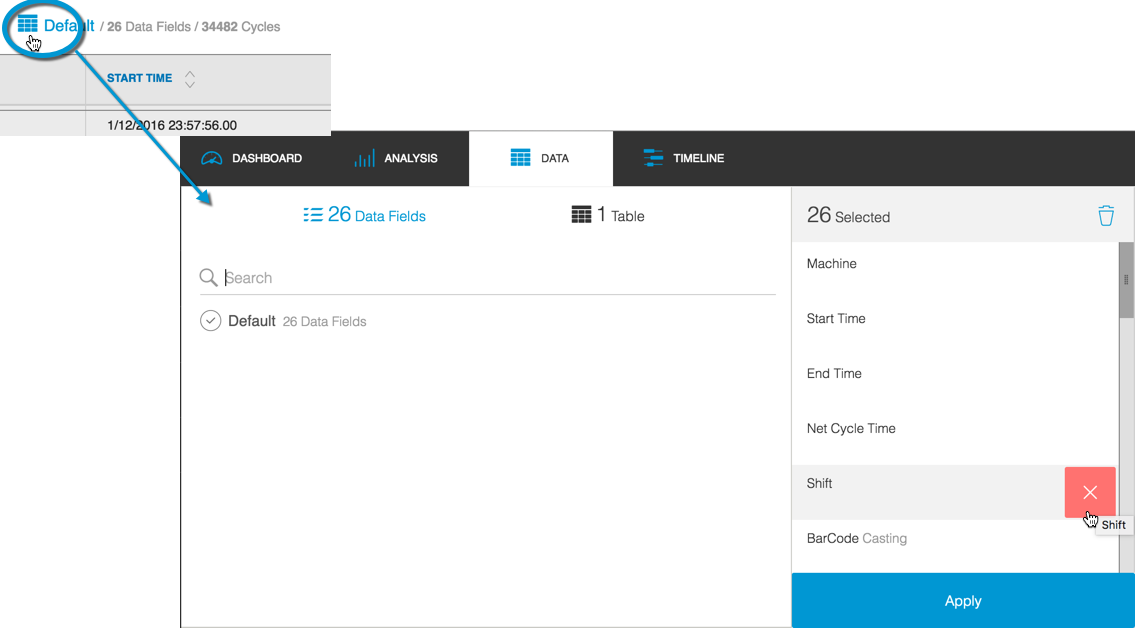 In the Accumulator the Default radio button is selected by default, which includes all the current data elements.
In the Accumulator the Default radio button is selected by default, which includes all the current data elements.- Hover over the data elements in the right pane to display an "X" icon. When you click the X icon it removes that data element from your new custome table.
- Alternatively, click the blue-colored Data Fields text (26 Data Fields in the image below) to display the full range of data elements with radio buttons to select or remove them from the custom table.
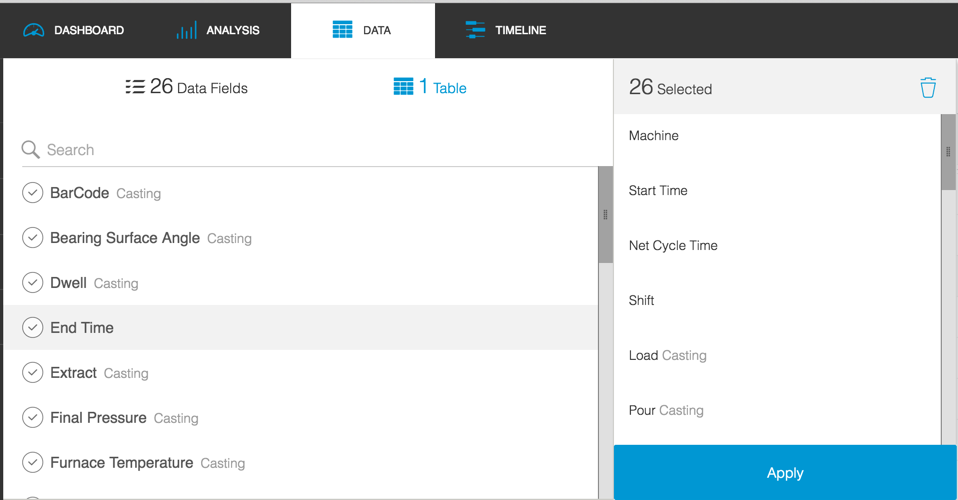
Click Apply to apply your changes and display the selected data in a table.
- Click the Save Table icon to display an editable version of the default table name. Edit the table name to the name you want, and click Save.
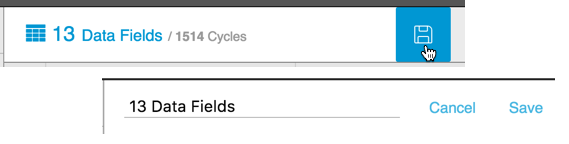
Note: After you've saved your custom table name, you can edit it by clicking the Edit icon. The Delete icon (to the right of the Edit icon) will delete that custom table.
