Filtering Data Tables
Select Cycles, Defects, Downtime, or OEE from the Data Type selector in the Filter Bar to display data.
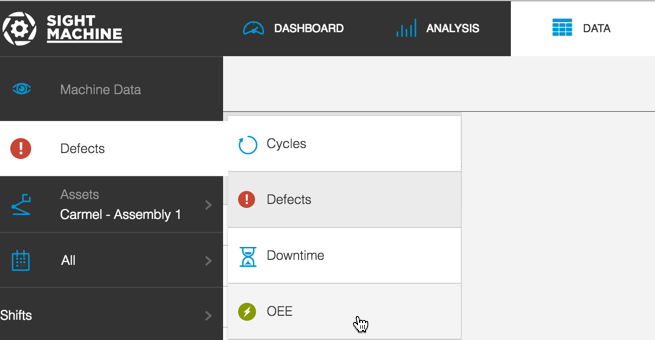
The data table automatically displays data based on your selection.
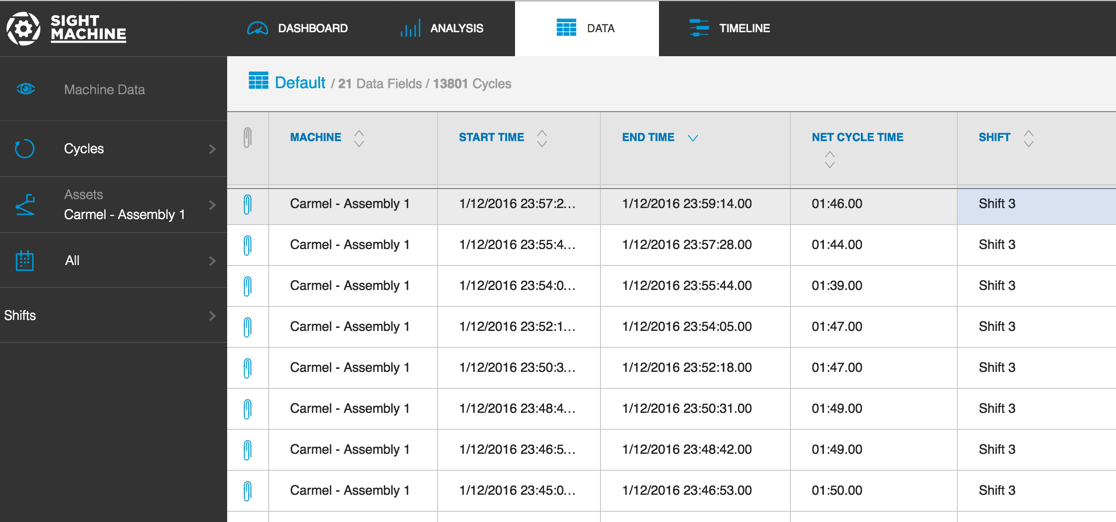
Note: Filter your data further by selecting a different machine, date and time, and Shift from the Filter bar.
Sort table data in ascending or descending order by selecting a column with an up\/down arrow icon and clicking it. For example, click the up arrow in the Start Time column header to display all rows sorted by earliest start time to latest.
Click the table's vertical divding line in the header to provide a drag-bar that let's you widen or narrow the column's display.

Note: If there is a machine image associated with a row, an Attachment icon appears in the far left column. Clicking the Attachment icon displays the image with its associated table row highlighted. You can download the images(s) in a compressed file. Or, you can click the image(s) one at a time to display a larger view and download one image at a time.